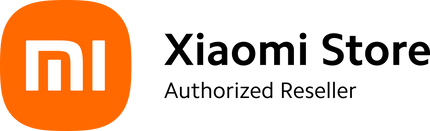Creating a smart eco-system around you involves the gadgets that help you stand out and work smartly. Opting the Xiaomi projector for a smart living is one of the best decisions you will ever make. It not only works great for entertainment like watching movies or playing games but to have meetings, presentations and more. At your workplace, this can be a source of massive addresses and more.
Why Xiaomi Projectors?
Xiaomi is a lifestyle brand offering you a tech-based ecosystem. Bringing in a vast range of the products for every walk of life, the brand is making your lives better and improved at the same time. When you buy a Xiaomi Smart Projector L1, you are investing in a good asset. Offering you mobility, access and many other factors at the same time, the projector gets you covered.
Offering high contrast ratio, vibrant colors and 4K display, it matches the quality of LED and Smart TVs or sometimes even better. You can have one touch connectivity that enables you to have the best of entertainment, smooth working and more together.
Connecting Xiaomi Projector to Laptop
Xiaomi projectors come with a number of connectivity options; you can develop a wired connection with the laptop or other devices using HDMI or USB-C type plug. However, many users are confused about how to connect the Xiaomi Projector to the laptop. Well, the answer is simple, all you need is to pick what kind of connection you want to build; wired or wireless?
Connecting Xiaomi Projector to Laptop using Wire
For the wired connection you have the HDMI or USB-C type plug. All you need is to plug in the HDMI cable on your laptop and the projector. Make sure that connection is stable and secure, giving you signals and showing the connection on the projector display.
Now, on your laptop:
- Press Windows + P or go to your display settings and select "Extend" or "Duplicate."
- Doing so, you will be seeing the projector’s output on the screen.
The best part of the Xiaomi Projectors is that you do not have to stick with a projector screen for the display. You can make any surface your view platform anytime and it makes sense to everything.
Wireless Connection Between Projector and Laptop
Xiaomi Projectors come with a wireless connectivity option as well. You do not need Bluetooth but a wireless mirroring technology works here to get both devices together. To do so, you can follow the following steps:
- Connect your laptop and the projector to the same Wi-Fi network.
- To connect the projector with the Wi-Fi you can use the Xiaomi Home app, add products to your Xiaomi ecosystem and it’s pretty much good to proceed with the connection. For details, read here 'Smart Guide to Build a Xiaomi Smart Home using Mi Home App'
- Open Action Center on your laptop, or browse Settings to look for the "Project" or "Connect to a wireless display" option.
- From the list, select the Xiaomi projector and start screen mirroring.
It's a pretty simple, secure and stable connection that lets you keep moving with your laptop in the room as well. There is no need to worry about the wires, ports or other damages. For the compact and advanced setups, going wireless is the best option you can try out.
Also read, Xiaomi HyperConnect – Smart & Wireless Networking!
Why Is My Projector Not Connecting to Laptop?
It’s possible that in some cases Xiaomi Projector is not connected to the laptop. In this case, there can be compatibility issues, make sure you have a latest laptop, functioning well and offering screen mirroring with the latest OS installed in it. Furthermore, here are a few tips that can help you in trouble shooting:
- For the older Xiaomi Projectors like Mi Smart Projector 2, you may need a VGA port. So, using a VGA-to-HDMI adapter will help you build a smooth connection.
- When your laptop does not have HDMI but a USB-C or USB-A type port, you can use the USB-C to USB-A or a converter to connect the devices.
- For the wireless connection if your laptop is not getting the Xiaomi Smart Projector L1 Pro on the device list, re-check if the laptop is connected to the same Wi-Fi or not.
- Following these tips, you can get the easy, quick, and stable connection of the projector and laptop. It makes things simple and offers you possibilities to enjoy content, have meetings, sessions, and more.
Buy Best Xiaomi Projectors Online!
At XiaomiSale, we have got you covered with the best Xiaomi Smart Home products. From the projectors to TVs and even security cameras, there is everything you need. If you want to grab the best Xiaomi projector price in Pakistan, we have the best options for you. Even get the extended warranty and customer support whenever you need.